Welcome to GSM Software Hub. This problem usually occurs when the device gets stuck on the “Just a Sec” screen while performing certain operations, such as setting up a new phone, updating the software, or performing a factory reset. This issue can be quite frustrating as it prevents users from accessing their phones or completing tasks. Fortunately, there are several effective solutions to resolve this problem.
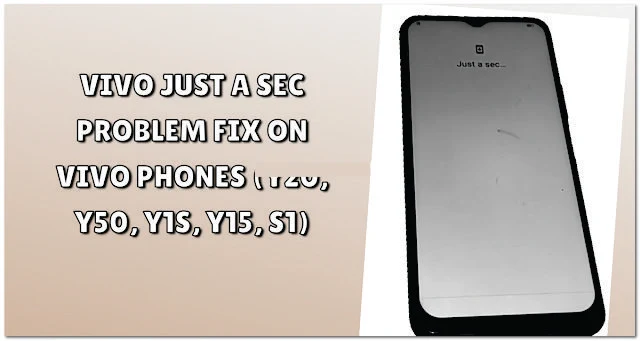
Understanding the "Just a Sec" Problem
The "Just a Sec" issue typically arises when there is a software glitch, insufficient system resources, or an incomplete installation of system updates. It may also occur due to conflicting apps, corrupt data, or a malfunctioning cache. Identifying the root cause can help in applying the right fix and preventing the problem from recurring in the future.
Restart the Device
The simplest and often the most effective solution is to restart the device. A quick reboot can resolve temporary software glitches that may be causing the "Just a Sec" screen to appear.
- Press and hold the power button until the power menu appears.
- Tap on Restart.
- Wait for the device to restart and check if the issue is resolved.
If restarting the phone does not solve the problem, move on to the next method.
Clear Cache Partition
The cache partition stores temporary system data that can sometimes become corrupt and cause issues like the "Just a Sec" problem. Clearing the cache partition does not delete personal data and can help fix this issue.
- Power off your Vivo device.
- Press and hold the Volume Up button and the Power button simultaneously until the Vivo logo appears.
- Release the buttons and enter Recovery Mode.
- Use the volume buttons to navigate and select Wipe Cache Partition.
- Confirm the action and wait for the process to complete.
- Select Reboot System Now and check if the issue is resolved.
Boot into Safe Mode
Booting into Safe Mode can help determine if a third-party app is causing the "Just a Sec" issue. In Safe Mode, all third-party apps are disabled, and only the system apps are allowed to run.
- Press and hold the Power button.
- When the power menu appears, tap and hold the Power Off option until the Reboot to Safe Mode prompt appears.
- Tap OK to enter Safe Mode.
- Check if the "Just a Sec" problem persists. If it does not, it indicates that a third-party app is causing the issue.
- Restart the phone to exit Safe Mode.
- Uninstall recently installed or suspicious apps one by one to find the culprit.
Update the System Software
Outdated software can cause various bugs and issues, including the "Just a Sec" problem. Ensure your Vivo phone is running the latest version of its firmware.
- Go to Settings > System Updates.
- Check for available updates.
- If an update is available, download and install it.
- Restart the device after the update and check if the problem is resolved.
Perform a Factory Reset
If none of the above methods work, a factory reset may be necessary. This method will erase all data on the device, so it is crucial to back up important files before proceeding.
- Go to Settings > System Management > Backup & Reset.
- Select Erase All Data (Factory Reset).
- Confirm the action and wait for the reset process to complete.
- Set up the device as new and check if the "Just a Sec" problem is resolved.
Contact Vivo Support
If the "Just a Sec" problem still persists after trying all the above methods, it is advisable to contact Vivo customer support or visit an authorized service center. There may be a more complex underlying issue that requires professional attention.
How to Solve Problem
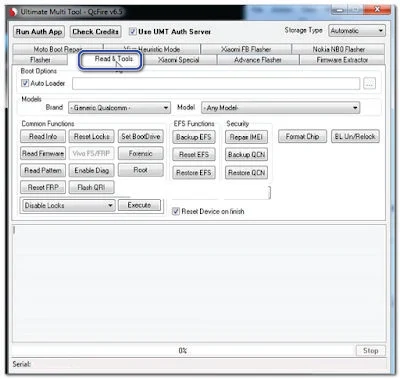
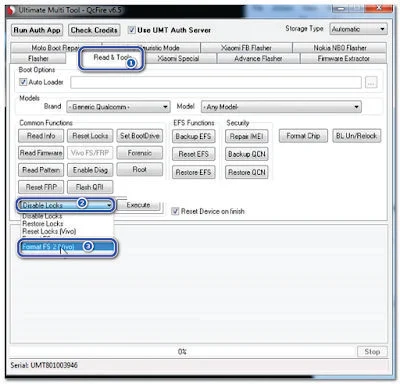
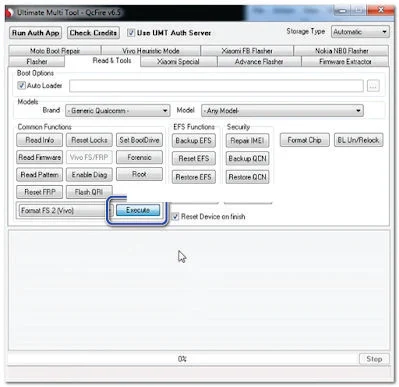
Conclusion
The "Just a Sec" problem on Vivo phones like Y20, Y50, Y1s, Y15, and S1 can be a significant inconvenience, but it is not insurmountable. By following these troubleshooting methods—restarting the device, clearing the cache partition, booting into Safe Mode, updating the system software, or performing a factory reset—you can effectively resolve the issue and get your device back to normal functioning.

.jpg)


![Carlcare IMEI Write Tool v7.20250106 FREE – Best IMEI Repair Tool for TECNO, itel, Infinix [2025 Update]](https://blogger.googleusercontent.com/img/b/R29vZ2xl/AVvXsEiImufsscgQURpXNzlpieSnolPHHn0Lgz8-UlI9vi_zg9CSm0U0a4vWFXx6VQX_ZdtgnuGkNFvtAKg7JW4q_YVgFREWyj1h_GvFIcM9I5fOlMjuu_4xdMzoZM2sTXJKo0yl0cY47SWdYi89mJsJMWN1VfQl3k4no0dmcCL0mbj7eNygQFCHqHQACrF3TkI/w72-h72-p-k-no-nu/Transsion-Carlcare-IMEI-Write-Tool-V7-2025-20250311002345-1024x539.webp)

.webp)
.webp)
.webp)
0 Comments