UPS Tool Version 2.1.6 For Xiaomi and Samsung Smart Phone
Intro
UPS Tool Version 2.1.6 has emerged as a popular utility for Xiaomi and Samsung smartphones offering users powerful functionalities to manage repair and optimize their devices. Whether you're facing software issues trying to unlock certain features or need to reset a locked device this tool provides a streamlined solution.
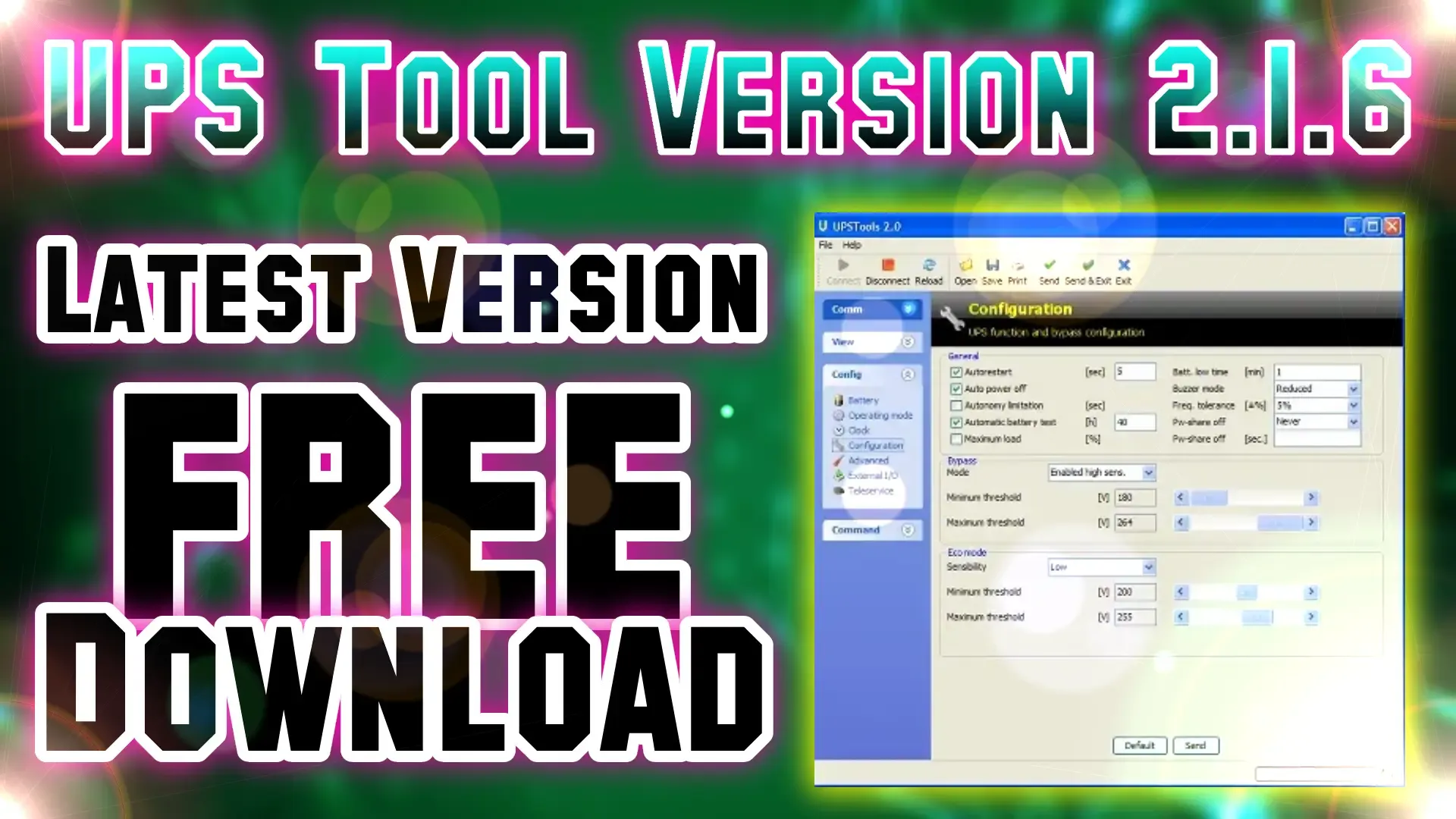.webp)
What is UPS Tool Version 2.1.6?
Social Media Link
Key Features of UPS Tool Version 2.1.6
UPS Tool Version 2.1.6 comes with a wide range of features that make it an essential tool for both casual users and professionals. Here are some of its key features:
- Unlocking Bootloader and FRP: Allows users to unlock the bootloader and remove Factory Reset Protection (FRP) offering more control over the device.
- Flashing and Firmware Updates: Supports flashing custom and stock firmware enabling users to easily update or change the software on their devices.
- Device Reset and Recovery: Provides a straightforward way to perform factory resets and recover from software crashes.
- Device Information Retrieval: Shows detailed device information including hardware specs software version and battery health.
- Battery Calibration: Enables users to calibrate their battery to enhance device battery performance.
- User-Friendly Interface: The tool’s simple interface makes it easy for even non-technical users to access its functionalities.
Supported Devices
UPS Tool Version 2.1.6 is compatible with a range of Xiaomi and Samsung devices including but not limited to:
Xiaomi Devices:
- Xiaomi Mi 11
- Xiaomi Mi 10
- Xiaomi Redmi Note 10
- Xiaomi Redmi 9
- Xiaomi Poco X3
Samsung Devices:
- Samsung Galaxy S21
- Samsung Galaxy S20
- Samsung Galaxy Note 20
- Samsung Galaxy A52
- Samsung Galaxy M31
How to Download UPS Tool Version 2.1.6
Downloading the UPS Tool Version 2.1.6 is straightforward. Follow these steps to get the tool on your computer:
- Visit the official website or a trusted source for downloading UPS Tool Version 2.1.6.
- Look for the latest version of the tool which should be labeled as Version 2.1.6.
- Download the file and save it on your PC.
- Extract the downloaded ZIP file and run the installer to complete the setup.
How to Use UPS Tool Version 2.1.6
Here’s a step-by-step guide on using the UPS Tool Version 2.1.6:
- Connect Your Device: Using a USB cable connect your Xiaomi or Samsung smartphone to your PC.
- Open the Tool: Launch the UPS Tool on your PC and wait for it to detect your device.
- Select the Desired Option: Choose the function you need such as unlocking flashing firmware or resetting the device.
- Follow the On-Screen Instructions: The tool will guide you through each step. Follow the prompts to complete the process.
- Disconnect and Reboot: Once the operation is complete safely disconnect your device and reboot it to apply the changes.

.jpg)

![Carlcare IMEI Write Tool v7.20250106 FREE – Best IMEI Repair Tool for TECNO, itel, Infinix [2025 Update]](https://blogger.googleusercontent.com/img/b/R29vZ2xl/AVvXsEiImufsscgQURpXNzlpieSnolPHHn0Lgz8-UlI9vi_zg9CSm0U0a4vWFXx6VQX_ZdtgnuGkNFvtAKg7JW4q_YVgFREWyj1h_GvFIcM9I5fOlMjuu_4xdMzoZM2sTXJKo0yl0cY47SWdYi89mJsJMWN1VfQl3k4no0dmcCL0mbj7eNygQFCHqHQACrF3TkI/w72-h72-p-k-no-nu/Transsion-Carlcare-IMEI-Write-Tool-V7-2025-20250311002345-1024x539.webp)





0 Comments